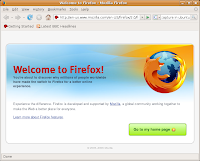 Mozilla Firefox is an
amazing browser of the internet world. Firefox has many facility and user
option that is not possible in other
browser. This option causes the browser user friendly and familiar to users. Some
new option is depicted here.
Mozilla Firefox is an
amazing browser of the internet world. Firefox has many facility and user
option that is not possible in other
browser. This option causes the browser user friendly and familiar to users. Some
new option is depicted here.Easily enter in any web page: As you are viewing a web page in computer screen press Ctrl+D and click OK the next dialog box. Then click the Bookmark menu chart then show a menu chart. Select your desired web page from the menu and can easily get into the web page. You can save the web page link in a folder created in the bookmark menu. Creating a folder on bookmark menu Press Ctrl+Shift+D , which create a folder in the bookmark menu.
Set Master password in Firefox: Any web browser asked user
for permission to save passwords when log into a website with a password. If
the user gives permission to save password he can login the website without
entering password. But the problem is anyone can view this password and log in
to the site. Mozilla Firefox has an option to work out this problem. User can
set a Master password which saves the remote user to look at the log in
password. For setting Master password follow the steps.
- Go to Firefox Tools menu and click Option.
- Select Security tab.
- Click on Use a Master password. A pop up window is open. Write a password and click OK. Now no one can see the save password without entering the Master password.
But the real user can see the save password on browser by
following the steps.
Click on
the Tools menu and go to option. Then click Security tab & click View Save
Password. But doing this activity user must apply the master password.
Forget Master Password: If users forget the master password
or someone set a master password before the user, it will be harassed for the
user. But user can reset the password to apply the following steps.
- Copy the link to your Firefox address bar and press enter.
chrome://pippki/content/resetpassword.xul
- Reset password page open and clicked the Reset button. After that you can retrieve the master password reset box is cleared.
Backup your Firefox: If the new
Operating System is installed history and other settings of Firefox is
removed. So new settings are needed to define which is time consuming. To
resolve this problem you can backup Firefox browser.
You can do this work in two ways.
- By using an add-on
- Manually in your Computer
- Firefox backup using add-ons : Download an ad-ons from www.mozbackup.jasnapaka.com web address and install it or add in Firefox.
- Backup manually in your Computer : Open Mozilla Firefox home page. Click on HELP menu.Then select Troubleshooting Information and click Show Folder. A folder is open which location is C:\Users\Admin\AppData\Roaming\Mozilla\Firefox\Profiles\igpksmv2.default. Now copy all files from this location and save in another drive. These files are the backup files of Firefox. Then new OS is set up and Firefox is installed. Open a new tab in Firefox & write about: support and press enter. Click Show Folder and a folder is open. Copy all back up files and replace newer files. Restart the Firefoxand then all previous setting is coming back.Here C:\ means that drive which your OS and Firefox is installed. In the folder location use your user name replaces in the Admin.
Change your Firefox Design: You can convert
your simple Firefox design into the new design. For this visit www.getpersonas.com and get new features for Firefox. You
also know the upcoming features of Firefox. Now click on a feature that you
choose and a window is open. In this window Click on Add to Firefox & restart Firefox. You find a new Firefox is open.
Remove unimportant add-ons: Remove unused and
extra add-ons. Because additional add-ons slow internet speed and make firefox
slow in work. For this select add-on from Firefox Tools menu and remove
unimportant add-ons.
No comments:
Post a Comment