By steps recorder feature your movement or steps that you
click on a computer record automatically in Windows 8 platform . In this Windows 8 feature the text that you clicked and pictures of your computer screen (screenshot) are
captured. By keeping this image in a file & use as a tutorial that someone
else helping for computer problem.
- Step 1: Open Run option. You can click on the start button type run on the search box and press enter. You can also click on a Windows sign key and the R key at a time (Win+R) to open run window. Type psr on writing space & click OK button .
- Step 2: After that step recorder window is open. Click on
start recorder that is you can capture those areas where
you click on the
computer. By clicking on your desired page that you want to captured see a red
dot on your click point, make sure your video is captured. By default 25 pages screenshots picture you can get. For completing your record click on stop recording.
You can add comments about the captured shot. For this click on add comment and select your area by dragging mouse, write your comment & click OK.
- Step 3: A window is opened when you stop your recording and you saw
the pages that you clicked. Click on save button to save the pictures. This
file is saved as a zip folder.From this windows feature you can mail this project.
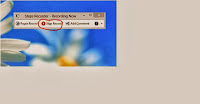
Output location: You can browse location and save the
recording at your desired folder.
Number of recent screen capture: You can change the
number of screen capture that you want. By default it is 25 pages.
Enable screen capture : If you don’t want to capture the
image of a particular page along with click information select no.



No comments:
Post a Comment